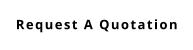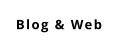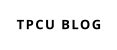0 How to use your Blog Part 3
- How-to your BLOG
- by Cathy Williams
- 25-02-2020

This is a three-part guide to using the simple Blog Management word processor.
9. Your completed Blog will also appear in the list of "Posts". If necessary you can still edit your post after it is posted by clicking on the pencil icon alongside your post entry on that page.

10. Returning to the "Post" page, you will see alongside the "Post" tab near the top of the page, a tab labelled "SEO". If you select that tab you will see three meta tag panels which you can complete relative to the post you are working on or have already finished. The information you provide as meta tags help search engines and searchers find what they are looking for - including you and your Blog. Just add a suitable title; a list of keywords, separated by commas, which realate to you post and your publication,genre etc, and write a very brief description about your post. The latter will appear on each search result presented to the search engine users so include words which will encourage readers to click on the link to your Blog.

11. Anyone reading your Blog can post comments via the panel following your post. You will be sent an e-mail every time someone posts a comment. Comments show in the "Comments" page and will not "go live" until you have either approved it, or not approved it, for inclusion below the relevant Blog post by selecting from the "Choose Action" drop down list of options.
12. You can edit comments by clicking on the pen icon alongside it on the "Comments" page.